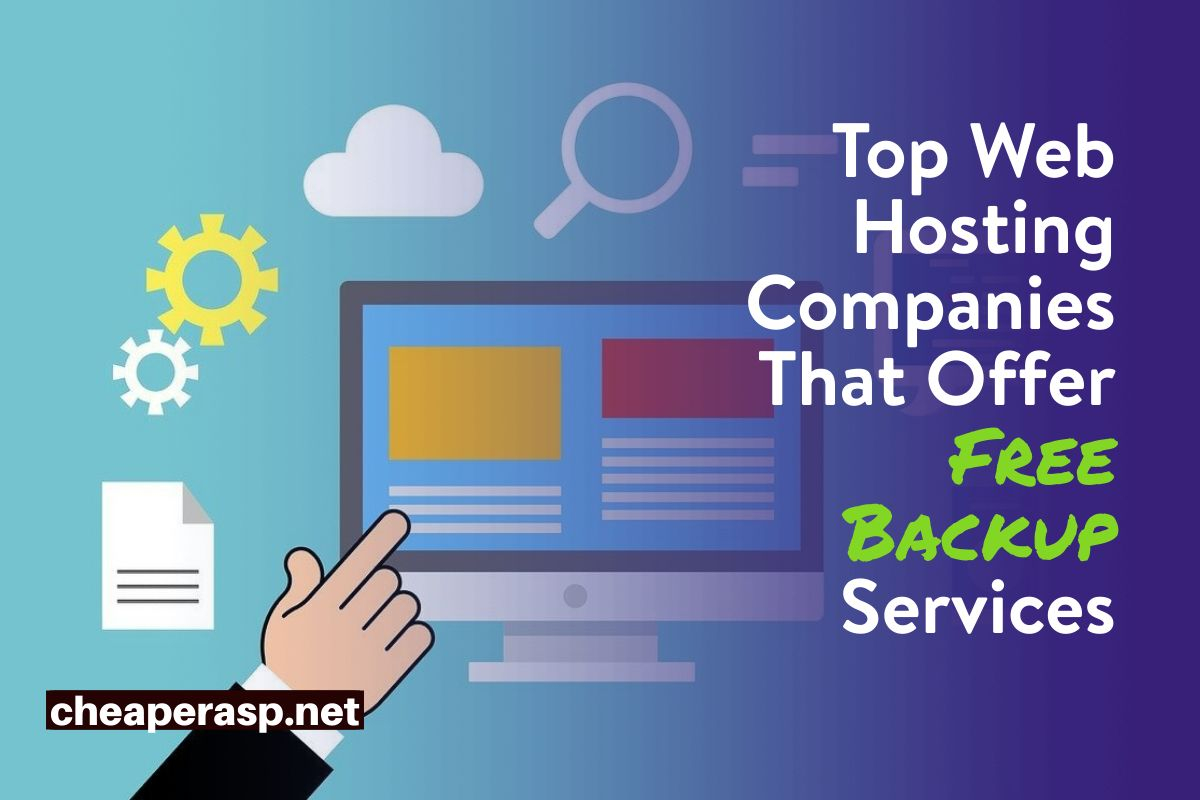A backup is a backup copy of data. It is needed in case something happens to the original. The “Delete” button will fall under a hot hand, the computer will burn out – it’s not scary. If there is a copy, the lost data can be quickly recovered.
Top 5 Web Hosting Companies Offering Free Backup Services
Despite all existing security measures, any site can fail, for one reason or another. Problems can be caused by a programmer error, server crash, or malicious actions. And in most cases, it turns out to be much easier not to fix errors and damage, but to restore the working version from the site’s backup, even if you have to re-upload some of the content to it.
The problem is that nowadays not everyone knows exactly what a backup is, or a site backup, and how to do it correctly.
There are several options for how to back up your site. And now we will consider them in detail.
What is a Website Backup?
You can restore the backup made by the hosting provider using the hosting account control panel, or by contacting the provider, and then start working on increasing the security level of your site, rather than restoring the content of your site in parts.
However, another more complex problem may arise – as a result of some natural disaster, the server’s performance is disrupted, and it, like all sites and backups contained on it, also stops working. For such force majeure cases, a double backup service is provided.
The hosting provider has the ability to quickly restore the operation of its services and restore backups of user data by taking them from another backup server, which is located in another data center, and which was not affected by force majeure that disrupted the operation of the sites.
Therefore, before purchasing a hosting, be sure to ask the provider whether he offers his customers a backup service for your data and how regularly he does it and how long it keeps copies. This factor will significantly reduce the risk of data loss.
What should you look for when choosing a website backup service?
Pay attention to the following:
What exactly will be copied?
How often will copies be made?
How much hard disk space will be reserved for backups?
Today you can find the following options for creating site backups:
- Full copying of data;
- Copy only static files;
- Copying static files of a certain type or size (for example, excluding images, audio and video files);
- Copy only dynamic files (databases);
- Of course, the best option would be a complete copy of the site data. Although, in some cases, one of the remaining three options may be sufficient.
Why save it on your computer?
We recommend that you backup the website to your computer on a weekly basis. This is necessary in case the site was hacked a month ago, and the provider only stores backups for 2 weeks. In this case, all copies of the site on the provider’s server will be infected.
How to make a backup copy of the site (Backup)?
First of all, it should be said that many hosting providers provide automatic backup services for their clients’ websites.
Often such services are included in the cost of hosting, with the possibility of ordering additional options, in the form of increased hard disk space, a higher frequency of backups, etc.
This option is good, first of all, because it does not require your participation. Copies are created with a specified regularity, at a specific time, and all you have to do is choose which version you want to restore.
In addition, hosting providers often provide the ability to make backups of sites at will.
If you are interested in how to make a website backup yourself, then there are several options:
- Use a service from your hosting provider;
- Use special software;
- Copy data via FTPS, FTP or SFTP;
- Make a copy using CMS.
Backing up a site using the administrative panel of your hosting provider is convenient because you do not need to install anything. You just need to go to the hosting control panel and follow the step-by-step instructions from your provider.
In most cases, you just need to choose exactly where you want to save the data – to your computer, or to a special server.
A more complex option would be to copy data using a file manager. In this case, you will need to select the files that you want to copy and download them to your computer, or transfer to another server.
Today there are many special programs for creating backups (Backups). Of course, most of them are paid. But on the other hand, they allow you to get quite convenient functionality.
For example, most of these programs have a function to automatically copy data. In particular, it is possible to synchronize data on the main site and on its “mirrors”.
The same programs have functionality for connecting to a server via FTP \ FTPS, and copying data.
In order to make a site backup (Backup) via FTP, without the help of special programs or services from hosting providers, you need to use an FTP manager, for example FileZilla.
Such programs allow:
- Download and upload files and directories from the server to the computer, and vice versa;
- Edit files on the server;
- Rename files and folders;
- Delete files and directories;
- Change access rights.
In order to access their sites, you need to enter your IP address, username and password.
After gaining access, you can copy the files of interest to your computer, or transfer to a spare server.
An important point is that some of the data important for the site’s operation, for example .htaccess, is hidden. Therefore, before copying files, it is very important to mark the display of hidden files.
How to make a website backup?
The main task will be to save the website files and the database, which are located on the web hosts’ server, to your computer. There are several options for how to back up your site. And now we will consider them:
There are many different ways in which you can backup your website:
- Manual Backup
- Use an online backup service
- Database Backup
- Rsync Backup
- Backup with cPanel
- Cloud backup
- Dropbox backup site
If you’re using a hosting account
Go to the hosting control panel and find there a section similar to “Backups”, “Backup” or something similar. Then there are two ways:
- The provider will create a copy (in one archive) and give you a link to download.
- The provider will make a copy, and it will need to be downloaded from the server (where your site is located) using an FTP client (usually the file with the copy is in the backup folder or similar) or downloaded through the file manager in the hosting control panel.
How to backup WordPress sites?
Today, WordPress is one of the most popular CMS for websites. Of course, there are many plugins that allow you to quickly make a backup of all the necessary data, right from the content control panel. You can also see the ranking of the best WordPress hosting. Good hosting will make your backup process easier.
The most popular among them are:
Each of these plugins allows you to quickly make a backup (Backup) and restore the site from it. Some have the ability to automatically create backups.
Also Read – BackupBuddy vs BlogVault vs UpdraftPlus vs CodeGuard vs VaultPress
With FTP client and phpMyadmin
We start by installing and configuring the FTP client (it is advisable to do this if the hosting provider does not implement uploading files through its own file manager). After that, with its help, we download absolutely all site files stored on the hosting provider’s server to our computer. After that, using it, we download absolutely all site files stored on the hosting provider’s server to our computer.
Then you need to copy the database to your computer (also called create a database dump).
In some cases, like Bluehost or HostGator, they offer a backup service called CodeGuard that provides automatic website backups, monitoring and restoration service.
How do I return a site to a saved version?
In the future if you need to return the site to the version that you saved on your computer, then completely delete all files on the server (do not touch the settings files, delete only from the folder where the site files are stored, for example, public_html, www, etc). The site will completely stop working (this will not be for long). After that, clear all tables in the site database (via phpMyadmin) and import the database that is saved on your computer into an empty database. After that, upload the site files to the server and the site should work. Moreover, this will be the version of the site that you previously saved to your computer.
How often do you need to back up your site?
It is advisable to do this several times a month (we are talking about backups that you make yourself and download to your computer). Usually, backups are created automatically by the web host and are stored there for about 2 weeks. We recommend uploading them to your disk (or cloud storage like Dropbox) about 1-2 times a month. For most sites, this will be a good balance of effort and performance.
How to restore a site from a backup?
Restoring a site from a backup using an FTP manager is that you simply replace the files that are on the server. In general, everything is done in the same way as when creating a backup, just the opposite.
In the case of various services from hosting providers and special software, you must clearly follow the instructions, and if you are not sure what you are doing, it is better to contact technical support.
If you want to restore a site from a backup in Bitrix, then you must perform the following sequence of actions:
- Go to the “Settings” section, select “Backup”, “List of backup copies”;
- Select the copy you need and click the “Restore” button;
- If the data was saved to the 1C-Bitrix cloud, then you will need to enter the license key and password;
- Next, you will need to specify the settings for connecting to the database, or if it is not needed, just skip this step;
- Delete local backup and scripts by clicking on the corresponding button.
- The process of restoring a site from a backup to other CMS will depend on which plugin you are using.
How many backups do you need to keep permanently?
It depends on how often your site is updated. The optimal number of backups for most sites can be called the number of backups per year, if you do them 1-2 times a month, you get 12-25 copies.
Now, we are going to talk about
Top web hosting companies who offer free backup services:
Bluehost – Best Overseas Hosting
Bluehost is the world’s largest web hosting provider, hosting over 2 million domains. Offers shared and cloud hosting, VPS and dedicated servers.
Main advantages:
- Large selection of hosting options.
- Website builder for all plans.
- Free domains and SSL certificates.
Cost:
The cost of shared hosting starts at $2.95 per month. At the minimum tariff there are no automatic backups, and also the created sites are limited to one project, the amount of allocated space is 50 GB on SSD. You should go with the Go Pro premium plan where they provide free automatic backups.
InterServer
Interserver is delivered with the goal of providing reliable and affordable services specialized in selling hosting services of all kinds. Interserver has been in the web hosting market since 1999 in the state of New Jersey.
Interserver is one of the strongest and best global hosting companies. Where the company is suitable with its different offers for all groups from beginners to large companies due to the quality of services and hosting speed.
It is distinguished in InterServer that it takes into account the balance in the company’s servers, which provide 50% free space of the server space to avoid any loads, and to increase the speed of data transfer and display it to users. It is the only hosting company that talks about this point with transparency.
InterServer allows you to control the server’s resources and choose the most appropriate resources in terms of RAM, processor, storage space and bandwidth account through an indicator that you move yourself as is available in the picture, which you can book from here .
Coolest thing about InterServer is you get free weekly data backups, restoring requires submitting a request.
Advantages of Interserver hosting
Interserver carries many great and powerful features, including:
- Unlimited mail accounts
- Transfer your site to interserver for free
- Cpanel control panel
- More than 450 scripts and apps are waiting for you
- Check the site for hack
- Free website design
- Technical support around the clock
Hostinger
First, it is important to understand a little about the Hostinger company so that you know that we are not talking about a service without credibility. Hostinger was launched in 2004 with the simple objective of offering an unlimited tool for PHP, MySQL, cPanel and without ads for creating and hosting websites.
Hostinger hosting, although we classify it as an economical hosting, but at the same time it is considered one of the fast hosting.
This is due to the advanced infrastructure of Hostinger and also to the presence of a number of servers on which you can host your website, which are located in 7 countries.
Hostinger Key Features
So that you can determine if Hostinger is good, check each of its main features:
- Shared Website Hosting
- Cloud Hosting
- Hostinger Email, WordPress and cPanel Hosting
- Hostinger website creator
- VPS Servers
One of the most important features that you can get with any hosting is the feature of saving data periodically and backing up, so that if you encounter any problem, you can retrieve a previous and effective copy of your website.
There is a free SSL certificate and daily backup, but only available in Business plan. In WordPress hosting they provide free SSL certificate, daily backup.
HOSTINGER HOSTING PROS
- Prices are rather low, especially with a long-term commitment
- Server response speed is high for this price range
- Servers in several countries
- Free domain name with Premium and Business subscriptions
- Transferring your site from another host at $10
- 30 day money back guarantee
- Unlimited bandwidth (except for the first subscription)
- High-performance, high-speed SSD storage space
- There is a professional website design and construction tool that can be used for free
- Free shared SSL documentation with all subscriptions
A2 Hosting
A2Hosting is not a new company! It was established in 2001 and has much experience in hosting websites, including WordPress, Joomla, Drupal and other systems.
A2Hosting may be less popular than some other hosts, such as Bluehost for example, but it offers very advanced solutions that make it stand out from its competitors.
This company offers fast and high quality hosting solutions (and it is likely to be one of the best shared hosting currently in the sector).
If your site has another hosting company that uses the cPanel control panel that almost all hosting companies use. The A2 Hosting team will transfer your entire site to the company for free.
The company offers almost all hosting services as it offers shared hosting, virtual servers, cloud hosting, full servers, reseller hosting “distributors” and WordPress hosting.
In managed WordPress hosting solutions they provide easy automated backups.
ADVANTAGES OF A2 HOSTING
A2 hosting is a high-performance, high-standard hosting. Its prices are very competitive and offer the best in the field within acceptable price limits.
Among the strengths of hosting A2 Hosting include:
- Transfer your site for free
- The support team is highly performing, responsive, and company-oriented
- The experience of subscribing and starting to deal with the system is excellent in addition to the ease of dealing with the system
- The 99.9 operating continuity ratio is high
- Very high speed compared to the sector, and superior for being shared hosting
- There is no measurement for the bandwidth, so it guarantees continuity of service in case of high consumption
- High-performance, high-speed SSD open storage space
- KernelCare and HackCare server-level protection systems keep you safe from security problems and intrusions
- Daily backups
- 3 server locations you can choose from
- Linux + Windows hosting
- Free shared SSL documentation
TMDHosting
TMD hosting plans – Reseller, VPS Cloud, Shared, Dedicated and WordPress Managed.
TMDHosting is a pretty decent budget web host that has some outstanding features like daily data backups and 24/7 tech support. You will receive adequate services for your price; and if you do not have unrealistic expectations that are too high, then this provider will not let you down.
TMDHosting makes it easier for you by offering free backup and restore services.
FEATURES:
- Faster shared hosting and customizable plans with WordPress support
- Generous resource allocation
- Free daily backups
- Real-time virus protection
- Quick installation tools
- Free domain name/website transfer
- Performance 99.99% server uptime (almost)
Advantages:
- Great performance: Reliable server + Fast
- User-friendly interface
- Clear instructions about server restrictions
- 60 day money back guarantee
- Reasonable price: Not the cheapest but reasonable
- Responsive customer support
Conclusion
Today, backup services are mandatory for all hosting providers, so there is a little point in using special software, or using FTP managers, especially if you have no experience in such manipulations.
When choosing an automatic backup service, be sure to pay attention to the frequency with which it will be done and what files will be saved. It’s also important to keep track of how much hard drive space you have for backups.
It is best to make full copies once a week. This will allow you to quickly restore your site with minimal loss. We also recommend keeping multiple copies.